
The timing seems to have been serendipitous.
A few weeks ago I mentioned my intention to switch from the now-sketchy Ubuntu distribution of Linux, which I’ve used for 20 years, to the uber-reliable Debian. This was in lieu of buying a new machine. Well, actually, the parts to build a new machine; the last time I ran a store-bought computer was in the previous millennium.
I thought that my computer was probably getting a little long in the tooth. The motherboard and processor I use, and the case and memory and related parts, all came to live here in December 2013. Surely something new would be night-and-day better.
Turns out, sales pitches notwithstanding, I was wrong about that. For anything I do — word processing, stuff on the internet, photo editing, occasional video editing — and probably for anything you do, a mid-level computer from a decade ago is very close to as capable as the best and fastest machines of today, and you can easily and cheaply make an old computer much faster.
Most of the computers and computer parts available today come from China. Most of my current computer came from China, long ago. I’m angry at China and I think we’ll all be angry at China by the time the smoke clears. Disenchanted with the notion of throwing money at a totalitarian dictatorship, I sought alternatives.
Then came last week, and the realization that people can’t necessarily trust their shiny new electronic devices. The good guys did it this time, but the bad guys could do it, too. And many people are discovering that the Microsoft company, source of much that is bad in the world, won’t allow its new operating system to install on their perfectly good computers. (And it contains such malevolent code that thinking people wouldn’t want it, anyway, but that’s a very long column for another day.)
But it was indeed time to upgrade to a better operating system, and a newer one: Debian 12, also known as “bookworm.”
There was a catalyst: a few weeks ago, the good people at ProtonVPN put out an update that ran, but inconveniently, on my 4-year-old Ubuntu installation. The world had conspired to persuade me that the time to jump had come.
In my case it wasn’t painless, but it was a whole lot easier than I thought it would be, and the difficulties were all at the edges. If I were starting from scratch with a blank drive (or an as-good-as-blank drive containing Windows), the pain would have been greatly reduced, as it probably would be for you if you made the jump.
The Debian Linux has always been the most conservative of distributions, which is why it is likely that anything you do online passes to and from numerous Debian installations. This used to include adherence to a rule that prohibited anything that wasn’t open-source — no hidden bombs possible. Though this is admirable, it was sometimes a giant pain: many video and network cards and a huge number of printers, scanner, and other peripherals would not run without proprietary, closed-source drivers, sometimes correctly called “binary blobs.” Though you could often get them elsewhere, and install them at your peril, you would not get them from Debian.
That has changed. As has Debian’s notoriously difficult installation system.
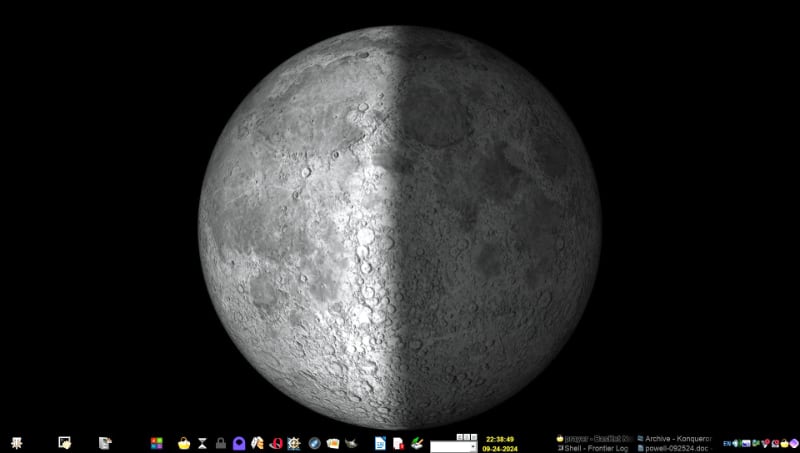
If we were all running Debian Linux, the world would be a better place. If everyone whose machines don’t (and actually, also the people whose machines do) run the latest Windows were to switch to the latest Debian, the world would be a happier place.
But you needn’t take my word for it. You can give it a try without cost and without altering your current installation one bit — literally.
All you need to do is go to the Debian download page and scroll down to “Try Debian Before Installing.” There, you can download the distribution and put it on a USB stick. Then, boot from the USB stick and take Debian 12 for a spin. Bear in mind that anything run from a USB drive will be slower than if run from a hard drive. But it gives you a good sense of the flavor, power, and remarkable abundance of applications available. It will also recognize your hardware — no more hours of configuration. If you have it, you can shut down your computer, remove the USB stick, and turn it on again to return to the world of Windows drudgery.
Download Debian and play with it. Try out some or all of the applications, but don’t hit the install button just yet. If you’re a first-time Debian (or Linux) user, there’s something I think you should do that to me makes the whole process much easier: find a good mailing list. Take a little time to find a good support network.
Seriously. In my case it is the Trinity Desktop Environment users mailing list. TDE is far and away the best desktop, in my opinion, for Linux. I’ve used TDE and its ancestor, the original, at the time good, KDE for 26 years, and I’ve been on the TDE mailing list, off and on, for what is probably decades. It is a fairly compact groups of experts and puppies, of whom I’m usually among the latter. But unlike many lists (or the unpleasant Reddit), it’s not full of mailing list cops and muscle flexers. Everyone is friendly and helpful, and off-topic requests for advice are greeted with answers instead of attacks. There are other such lists out there, and I urge you to find one, read its archives a bit, and get learn, for instance, the people whose answers are regularly reliable. (There is also a Debian beginner’s guide. And if you know how to formulate a focused search term, DuckDuckGo is your friend. The point is to have someplace to go if, more likely when, you run into trouble or there’s a question you can’t answer.
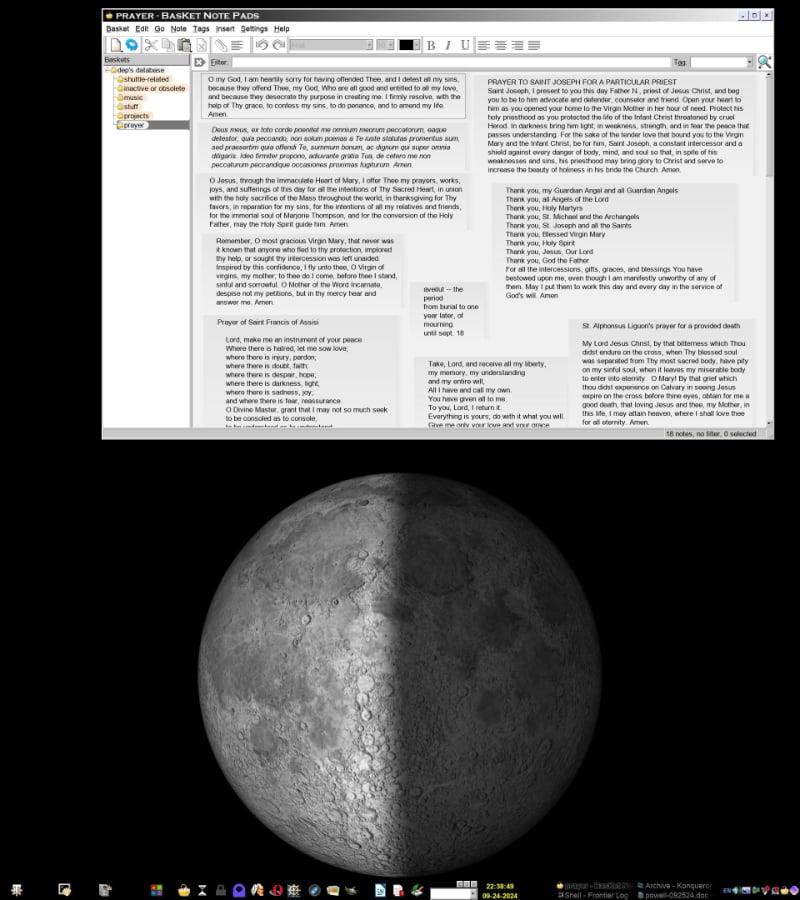
Then, of course, back up any pictures, music, written documents, etc., elsewhere. You should be doing this regularly anyway — hard drives are not eternal. It’s now time to begin. Set aside a few hours for this. Don’t drink a bunch of coffee, or anything from the other end of the spectrum.
You will probably hit bumps. For instance, there is a question as to whether you want to partition your hard drive into one big space, or divided into two or more spaces. Best to know where you can ask a question. Wait for the answer. Your computer isn’t going anyplace. It and you can wait.
(As to the question above, the correct answer is to make a partition of 75 gigabytes or so for the system and a second one, the rest of the hard drive, for your /home partition, where your data go. It can get more complicated than that, but those are the basics. The important thing is to keep your data and configuration files isolated, for reasons we’ll see. The installer will insist on formatting the partition. Here and hereafter, you’re committed; there’s no going back unless you have a full backup of whatever you had before and know how to restore it.)
I had hoped to install Debian 12, “Bookworm,” on a brand new hard drive, but the 16-terabyte Toshiba I got was defective, so I returned it, and there was no replacement available. My machine is a little bit unusual: I have a 6-terabyte main drive, containing the operating system and my /home directory — documents, settings, and so on — and a second, 10-terabyte drive with picture files. Before beginning, I temporarily added a third, 4-terabyte drive. Because the 6-terabyte one is nowhere near full I was able to copy the contents of both of its system (known as /) and /home partitions onto the 4-terabyte one, which I then disconnected from the machine.. A last-minute backup. I also disconnected the drive containing my pictures.
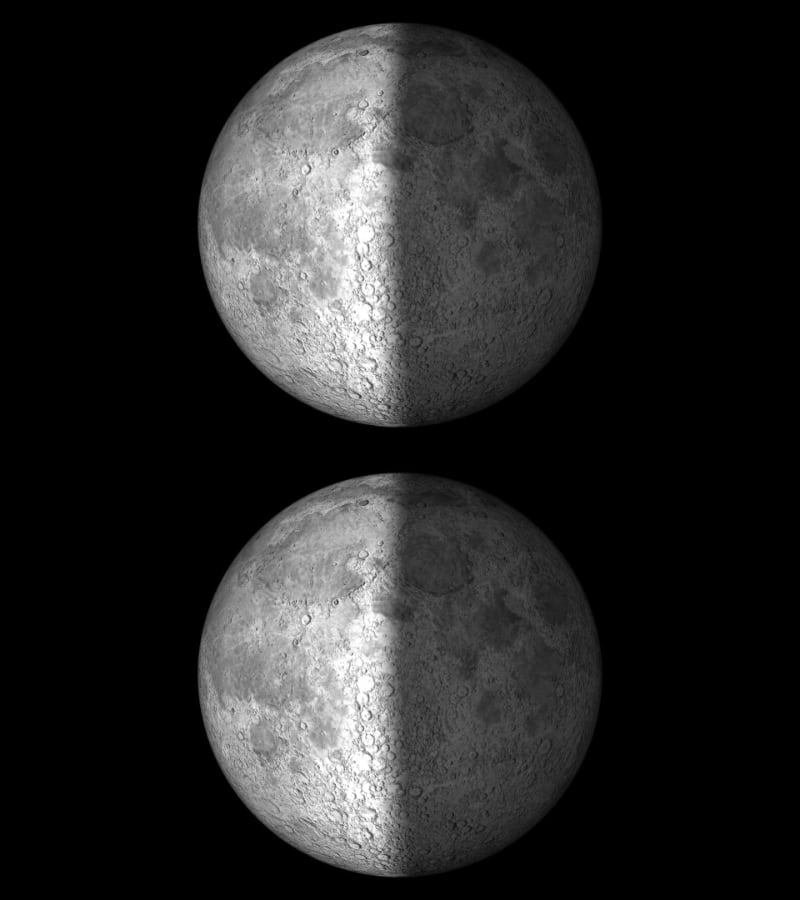
Then I booted from the USB drive and installed Debian, telling it to leave my /home partition alone but freeing it to do whatever it wanted with the rest of the drive. After probably an hour, I was told to remove the USB drive and reboot.
That was, essentially, it. The desktop I had chosen, a lightweight one, came up just fine. My data were all intact, as I was sure they would be, because my /home, being its own partition, was untouched. I plugged the picture drive back in. No problem there, either Because TDE is not offered in the Debian installation — shame on you, Debian! — I had to install it separately. It is not difficult, though it requires attention. Starting TDE, I saw the blank icons where there had been applications that aren’t supplied by Debian, so I’d have to reinstall them — there were dummy icons in their place, conveniently attached to their names, so it was a simple matter of opening the package manager, called Synaptic, and adding them, or going to the places I’d gotten them to begin with, or reinstalling them from the “downloads” directory in my /home partition.
Because Debian now either welcomes or grudgingly accepts proprietary drivers and associated utilities, I was able to install and configure my nvidia video card, driving two monitors one atop the other, in seconds instead of hours like last time.
My desktop was black and blank. For years — I didn’t realize how long but would find out — I have used a program called “xplanet” as my desktop background. It updates at an interval the user sets, from minutes to hours, and shows a realistic view of some planet or other heavenly object. It is possible to make it very elaborate, such as the earth with actual clouds, downloaded at each refresh of the screen. The objects can rotate or not. In my case, it’s a very detailed picture of the moon, based on a picture gotten from NASA. As I was moving that file from backup to the xplanet directory I saw the timestamp. It seems to have been my desktop background, showing moon phases in real time and updating every 30 minutes, since December 1999. After I installed xplanet but before I added the picture this time, I had a giant gray three-dimensional billiard ball on my screen.
I’ll be doing little tweaks and installing programs that didn’t come with Debian for a long time, as I notice them. But the important stuff — LibreOffice, the GNU Image Manipulation Program a/k/a the GIMP, Firefox, and so on, all came standard, and when I opened them my settings, even the Firefox plugins, were intact. This is because they had been stored in their configuration files in my /home partition. I’d expected to be a week fiddling and tuning and reconfiguring, but no, it was done in a few hours and could have been done more quickly even than that. (I try to be deliberately deliberative when I upgrade my operating system.)
It was exciting — after years of planning to do it I’d finally switched to Debian, the best of the Linux distributions in terms of reliability and avoidance of the flavor-of-the-month distribution doing something shady to make money. And it now looked as if nothing had changed!
One of the irritating things about LibreOffice is that they add all kinds of stuff but have passed over some of the basics, such as the mouse cursors. The default pointer, the “I-beam,” and others are plain and they tend to blend in with the documents on-screen. There’s no place in the application to change them. I was going to fix this once and for all, and, by golly, I did. TDE has an excellent mouse cursor selector, and that does much but not all of the work. I tried many icon “themes,” including some pretty exotic ones, and discovered that there are Linux cursor themes for every anime series ever made except the ones I like. (I would not, anyway, use anime mouse pointers. The line has to be drawn somewhere.) Finally I found the Pro Red theme, and I was in business. Well, with the assistance of Nik on the TDE mailing list, who pointed out the places in obscure configuration files I had to tell the system to use those cursors. Then it was a matter of trying different sizes until I found the one that seemed right (32px, if it’s of interest, on a 1920x2160 desktop).
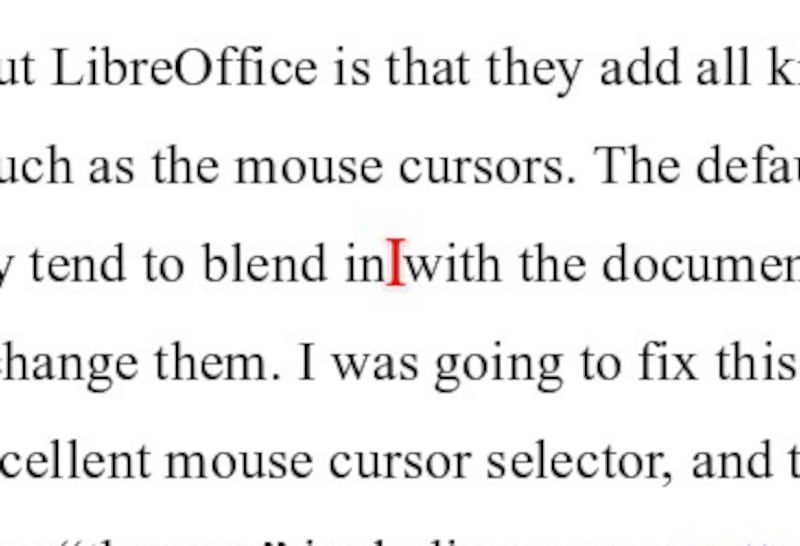
One thing that slows my computer, and probably yours, is its hard drive. They are faster and generally more reliable than ever before, but they are still devices that require physical action to retrieve your applications and data. That’s why your “smart” phone is so much faster than your computer in that area. So next on the list is fixing that. I’ll give you a preview: I’ve ordered — it should be here Friday — a 1 terabyte Samsung PCIe M.2 NVME drive. It is made in South Korea. I got a cheap, reliable one, not the fastest, most expensive one. I also got the surprisingly inexpensive (Chinese, alas, but under $10) adapter that will fit it to the PCIe X1 slot on my motherboard. I will copy my system (/) partition to it. Then, at boot, I’ll have the choice of booting from the spinning-platter hard drive or the much, much, much faster solid-state NVME drive. This will speed up booting, program loading, and other good things, all for less than $100. I’ll let you know how it turns out.
But in any event, there are free or very cheap ways of making a computer that Microsoft says is too old feel and run like new. And, to the extent you want to participate, a community to enjoy it with.

Dennis E. Powell is crackpot-at-large at Open for Business. Powell was a reporter in New York and elsewhere before moving to Ohio, where he has (mostly) recovered. You can reach him at dep@drippingwithirony.com.
You need to be logged in if you wish to comment on this article. Sign in or sign up here.
Start the Conversation