
Third in a series. You can find part I here and part II here.
The idea of trying to build a privacy-respecting television box took root when I heard of something called Plasma Bigscreen.
“Plasma Bigscreen is an open-source user interface for TV's [sic]. Running on top of a Linux distribution, Plasma Bigscreen turns your TV or setup-box into a fully hackable device,” says its website, linked above. “A big launcher giving you easy access to any installed apps and skills. Controllable via voice or TV remote.”
I should have done a little more research. If I had, I would have noticed that everything online about this project is years old.
I should, too, have remembered that this is a KDE project. As I mentioned last week, KDE tends to cook up all kinds of big ideas, announce them, and then they either never work or do so in an insanely complicated way. Having gotten the Raspberry Pi 5 computer connected via HDMI to my natively invasive Roku television, I quickly installed Plasma Bigscreen and ran it. It did nothing except display a screen half-full of enormous icons, some of which when clicked produced normal-sized, which is to say small, application windows. Some of them did nothing.
Okay, no problem if it needs some configuration. That’s to be expected. But where and how do I configure it? No one seemed to know. There is an online “Manual” devoted almost entirely to what seems to be an open-source version of an Alexa-like voice control. The screen that the manual said would pop up didn’t. And I don’t care about voice control of my television, anyway.
For help, it said, one should turn to a Matrix chat channel (in my experience, the very worst method of obtaining help or tech support). Okay, I did that. I inquired as to a source of useful documentation — how to bring about the wonders promised by the website.
“It’s early stages,” came the reply. “Doesn’t do much.”
Plasma Bigscreen was announced four years ago. The fans on Matrix then went after me for daring to bring up that Bigscreen does nothing that its web page says it does.
Okay, so Plasma Bigscreen is out. What else is there?
Before I went exploring there were a couple of things that needed to be done. Privacy requires a virtual private network, or VPN. My VPN of choice is the excellent ProtonVPN. (And no, though I mention it frequently, I receive no freebies or anything else from Proton.) While ProtonVPN is not officially supported on the Raspberry Pi, it works, by following the instructions here. It is not as complicated as it looks at first, but the instructions must be followed exactly. Then, clicking on the network icon on the taskbar-launcher thing atop the Raspberry Pi desktop, I could click “Advanced” and choose my ProtonVPN connection.
It was time to go back and bring some discipline to my TCL-Roku television. Unlike at least some TVs (running the Google, formerly Android, software), there is no switch that makes the TCL-Roku into a “dumb” television. I had deleted all network configurations from it but it popped up a box complaining that it couldn’t connect. Looking around online, I found the way to gain access to the device’s “secret menus,” and found a place where I could ask it to stop looking for a network (and another place where I could make the annoying “no network” LED stop blinking, though that does not persist after the television is turned off and on again). In the normal unhidden menu I was able to tell it to go to HDMI input 1 upon restart. Now when I turned on the thing it went directly to my Raspberry Pi.
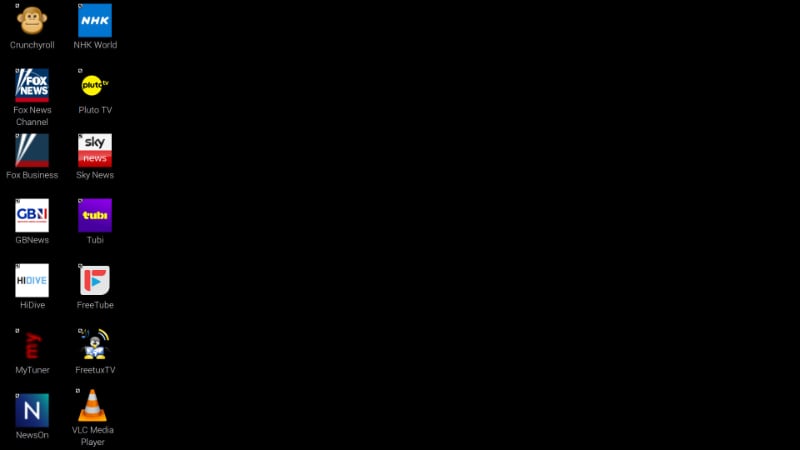
I had just about had it with using USB keyboard and trackball. I changed the settings, where I could, on the screen to make things bigger, so I could do tasks, like opening a terminal and typing with the ability to see what I was doing from across the room.
There are many options for wireless keyboards and pointing devices. I tried several, with varying degrees of success. There are many tiny trackpad-keyboard combinations that would be just about perfect if they worked reliably. They have a keyboard that feels very much like the keyboard of my beloved BlackBerry smart phones of a bygone era, and are about four times as big. These keyboards advertise a line-of-sight range of 30 feet or so. In my experience they do not work reliably at a third that distance. Quality control is about what you’d expect for a $25 trackpad-keyboard. One, shaped like a cross between a game controller and a kidney, is very comfortable to use, but its control buttons are problematic: all “mouse clicks” are interpreted as right mouse clicks. I tried both 2.4 gHz and Bluetooth versions, with neither an improvement over the other. Most of them have the trackpad on the right, which is annoying for left-handed people. Most are made by a company called Rii, which seems to have one chip that it puts in keyboards of several shapes and prices. The battery-life claims are in my experience unrealistically optimistic. I looked for something better. There isn’t much. Logitech makes a full-size wireless keyboard-trackpad that’s highly regarded — by right-handed people. And user reviews have joined search engines in being untrustworthy paid advertisements. So a remote replacement is still a work in progress. At this point it is the chief hindrance in my project. All the ones I’ve tried have worked to some extent and failed to some extent.
Now. Is there anything that might take the place of the very (temporally) late, lamented (by me) Plasma Bigscreen? The answer is a conditional yes, and I’ll get to the choices in a minute. But first something else needed attention.
The underlying mechanism for delivering images to a screen in Linux and Linux-based operating systems since 1988 has been what was called XFree86, then X11. It is a little long in the tooth, true, but it works and has matured. For a few years people have been working on something called Wayland. It is theoretically better and no doubt one day will be practically better, too. But it ain’t ripe yet.
The Raspberry Pi 5 operating system, being of interest to inventors, experimenters, and tinkerers, ships with Wayland enabled, and it caused me no end of grief. Some applications don’t work with it at all. Some work, but their windows are devoid of conveniences such as minimize, maximize, and close buttons, which some of us find important. One thing I thought might be useful is a little application that I remembered as magnifying the area around the mouse pointer. This would make it easier to click precisely on screen elements from across the room. It didn’t work at all under Wayland.
I was whining about this to my friend Timothy Butler and he wondered if it might be possible to switch back to X11. I thought it would probably take a lot of work. I was wrong. After spending an entire two minutes on it, I was looking at a nice, familiar X11 desktop. It looked pretty much the same as the Wayland one, but now nothing was broken.
Wishing to be fair and in hope of a happy discovery, I reinstalled and fired up Plasma Bigscreen. Nope, still sucks. Also, the magnifying app wasn’t what I remembered it being and it proved useless.
I did learn that a right mouse button click on the desktop produces a menu that includes “Appearance Settings.” Clicking on “Defaults” offers a “For large screens” choice, and clicking that makes the screen controls much bigger. Good. (Many things can be fine-tuned, but avoid the item in the KDE Settings application labeled “Audio”. Trying the choices there can result in a loss of audio that is difficult to repair.)
I recommend installing an application called “unclutter.” This makes the mouse pointer disappear after a user-defined period of inactivity. The default is 10 seconds, which seems about right to me.
Back to the search for something to salve the anguish of Plasma Bigscreen disappointment.
Anyone researching use of a computer to make one’s television experience better will soon encounter mention of Kodi. It is said to make a smart TV even smarter. I installed it. It is actually in my estimation a horror.
Seeking to be enlightened about it, I fired up YouTube (about which some good news below) and did a search on “Kodi.” The first many of the suggested videos were of adolescant boys and older young men clinging to adolescence, all seemingly interested in their and your becoming felons through piracy of movies and shows. I did find one adult who said he offered a beginner’s guide to Kodi. I watched the first 10-minute episode. Its main lesson was that he had changed the “skin” of his Kodi installation to something he really liked.
Anyway, one of the first things a Kodi tire kicker will hear, over and over, is that it comes with no content at all. For any actual shows, movies, or streaming channels, you must download and install “add-ons.” These come from “repositories,” only one of which is deemed officially safe. I downloaded the official repository, opened it, and selected a few things that seemed interesting. None of them worked. I did some online research and discovered that for those add-ons to work I needed to install some other add-ons, which I was told are found in the repository. Only they aren’t there. I asked around online and was given instructions to find and install them. Which I did. Now about one in five of the add-ons worked. The ones that didn’t, often but not always, threw error messages saying details of the problem were in the log file. How do I view the log file? Via an add-on I would need to find and install. This having been done, I viewed the log file. It told me nothing useful.
Additionally, I found that when I closed Kodi my little Raspberry computer’s sound no longer worked, and some other things were broken as well, though a reboot restored them. I said the hell with Kodi and deleted it. My experience with all things Kodi made me want to take a shower.
Kodi began life as XBMC, an entertainment-center program for early Xbox game consoles, which explains a lot. There is a version that has its own operating system, LibreELEC, with the motto “Just enough OS for KODI.” Because it is easy to remove the operating system from a Pi and replace it with something else, just by swapping micro SD cards, I may give it a try sometime. But not now. I might have delved in deeper if I could get it to support my VPN, but I found no mechanism whereby it would. (If you look for unofficial Kodi instructions online you’ll find lots of sites that intersperse their unhelpful repetition of things from the official site with advertisements for what may be fly-by-night VPNs, because otherwise you’ll get caught while you’re pirating stuff. As I said, though Kodi may well be a good and helpful application, its community left me feeling filthy.)
There has been much publicity about an application called Hypnotix, which, it is said, will let you watch hundreds of television channels streaming live programming for free, perfectly legally. It is developed and maintained by Linux Mint, which is happy for you to install and run it on other distributions — such as Raspberry Pi OS — but won’t go out of its way to help you do it. (Not to say they they’re obligated to help you, because they’re not.) Based on the descriptions, Hypnotix seems very much like a more respectable alternative to Kodi. A lot has been said and written about it, all of it good. It might be. I do not know. I spent many hours trying to get it to work on Raspberry Pi OS, unsuccessfully. I have no doubt that one day I will have it running here; I’m a little less convinced that it will be the wonderful thing it is claimed. All the publicity about Kodi and Plasma Bigscreen was great, too.
Oddly, there is an application that has been around for so long that the most recent news I could find about it was from 2016, and most mentions of it say it hasn’t been updated in years, but it seems to work just fine. It is FreeTuxTV. It uses the excellent VLC Media Player to bring shows to the screen. It comes with a list of configured streams, most of which don’t work — a sign of its age — but that’s like saying a browser is bad because the preloaded links no longer exist. You can add all kinds of channels to it and it displays them very well. It even loaded the list of channels shipped with Hypnotix. Which I did, and which cooled my enthusiasm for Hypnotix. First, there are far too many of them — thousands. Second, most of them are of little interest to most people.
Anyway, FreeTuxTV works, and I kept it, in case I’m snowbound for a month or so sometime and want to sort through many, many streaming channels. No doubt there are some good ones in there someplace.
But what about the shows we want to watch, things that are more like watching television and less like tuning up and down the shortwave dial for whatever is out there? I found and was even able to install an application that I thought might help and that turned out to be far more useful than I imagined.
It is called WebApp Manager, and it, too, is a Linux Mint project. Frankly, more fuss was made over it when it was released than such a program deserved. As a computer application it is pretty ordinary. But for producing a privacy-respecting television, it is just great. I’d say it’s essential.
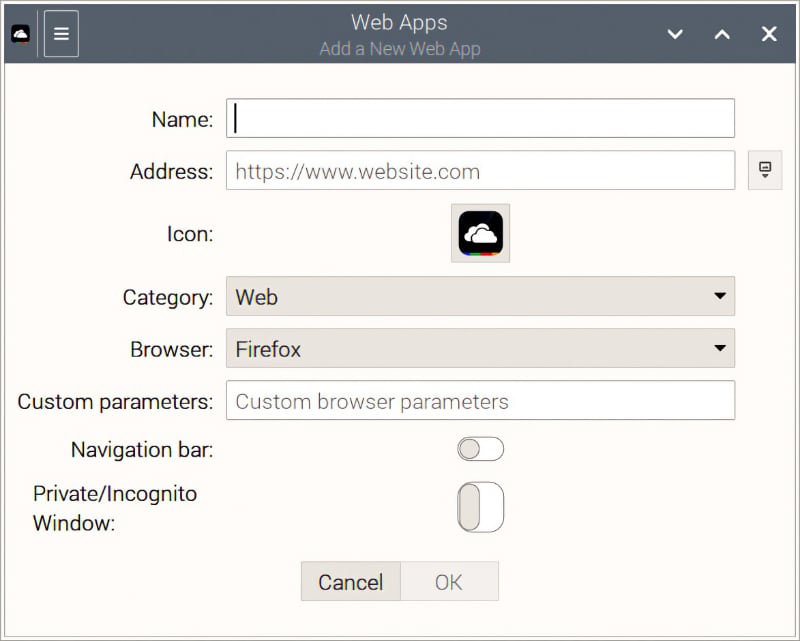
What it does is create browser bookmarks as free-standing programs. It makes icons that open the browser loaded with the desired page. What’s more, it gives you a choice among the browsers you have installed.
My browser of choice here is Mozilla’s Firefox. The version that ships with Raspberry Pi OS has been optimized for use on Raspberry Pi 5. I have hardened it somewhat with plug-ins that help guard one’s privacy.

Channels that stream programming at all, without exception in my experience, make it available via web browser. That was one of the selling points of streaming. When you subscribe to streaming services, chances are you can bring them up in your browser, log in, and watch, and after you’ve logged in once you don’t have to any more.
So, all you need to do is open WebApp Manager, type in the name of the channel or service, type in its URL, and you’re done with the essentials and the channel will open in the web app you’ve created, in the default browser unless you specified a different one. Ah, but there’s more. Next to the URL in WebApp Manager there is a little box. If you click it it will go out and find the official icon for that channel. You can then, if you want, put your newly created app’s icon on your desktop. If the channel displays better in a different browser, you can choose that one instead when you make the webapp.
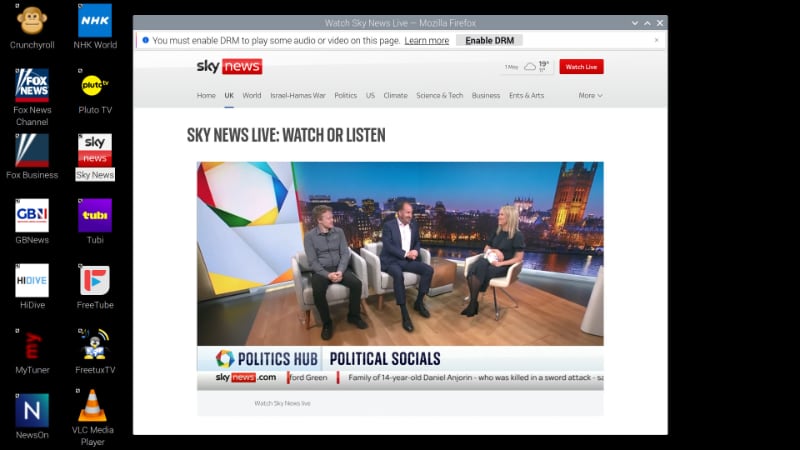
Then, when you want to watch a particular channel, you just click the icon, click the little “corners” icon at the lower right of the playing TV image, and it’s full-screen, no window controls, just as if it were playing over a streaming aggregator. And the information being collected about you is greatly reduced. (To end it, just hit the “ESC” key and close it.)
This method works, too, for the free-television aggregators such as PlutoTV and Tubi. The latter wants you to register, but you don’t have to. Each of those has scores of channels and many movies. Yes, they have ads. So, now, do the big streaming services.
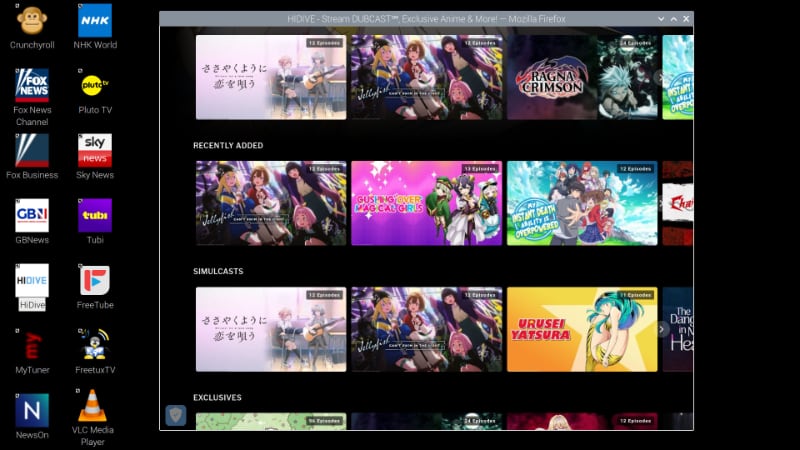
What WebApp Manager does is to make it easy to travel from channel to channel.
To install it on a Raspberry Pi, you have to download the package, which you’ll have to find online, making sure to get the version made for arm64, not amd64, because the latter won’t install and if it did it wouldn’t work.
Then you open a terminal, change to the directory where it was downloaded (typically “Downloads”), and type this:
sudo dpkg -i [filename of the downloaded .deb file] and hit enter. You will get error messages and the news that the installation didn’t work. So now you type:
sudo apt install -f and hit enter again. Through the magic of Debian’s package system, it will go out into the world and find and install the stuff needed to make it work. The -f means “fix.” It could still blow up, but probably won’t.
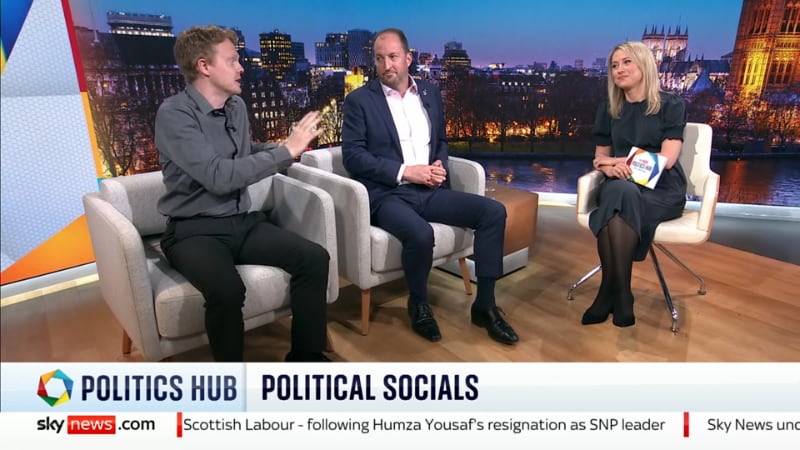
I promised good news about YouTube.
Possibly my favorite application for streaming on a privacy-based television is FreeTube. As you know, YouTube is owned by Google, the data parasite that rules them all. FreeTube lets you watch everything on YouTube without any data being collected about you. You can subscribe to channels, keep track of what you’ve watched, pretty much the whole experience — except that those data are stored on your machine at home, not in Google’s database. It has one surprisingly wonderful feature that I’ll let you discover for yourself. The downside is that you can’t favorite a video or leave a comment.
Something you may not have thought about is that you can do much of what I mentioned above without use of a television at all. You can watch these things on your computer, using the same applications. Which is very cool.
Monday night I logged onto my Roku account. I canceled the two services I had paid for through Roku, Crunchyroll and HiDive. (Yes, I’d made sure I could watch them through my WebApp applets.) Now, when they expire, I’ll pay for them directly. No problem.
Then I deleted my Roku account. Years ago I cut the cord. Now, I’ve pulled off the leech.

Dennis E. Powell is crackpot-at-large at Open for Business. Powell was a reporter in New York and elsewhere before moving to Ohio, where he has (mostly) recovered. You can reach him at dep@drippingwithirony.com.
You need to be logged in if you wish to comment on this article. Sign in or sign up here.
Start the Conversation